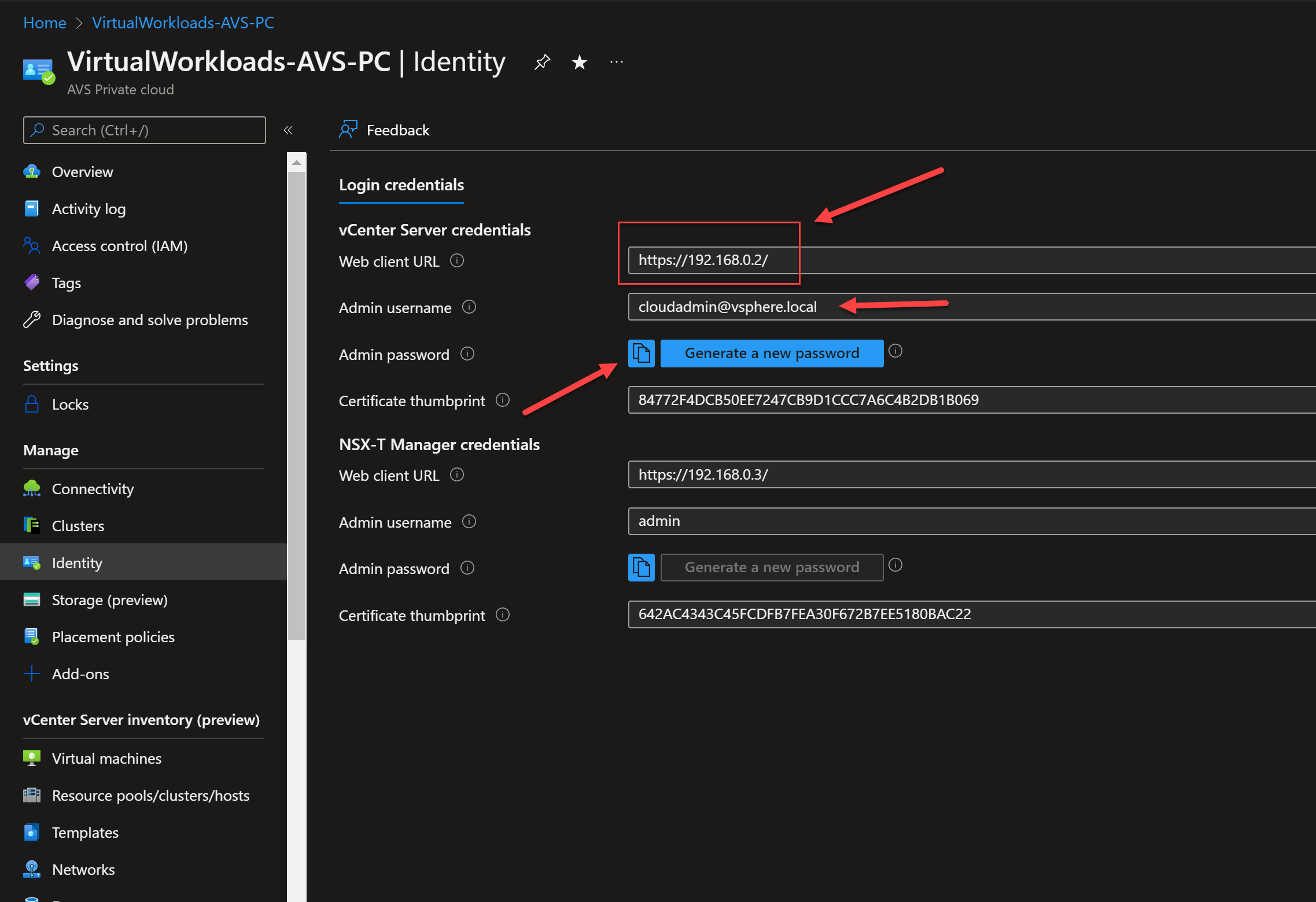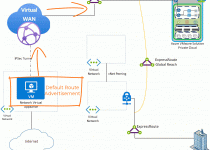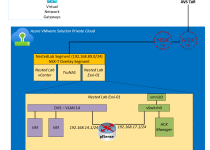Azure VMware Solution “Ingredients”: Connect AVS Private Cloud to Azure Virtual Network
Use Case
The Azure VMware Solution private cloud connects to the Azure fabric through an ExpressRoute, that ExpressRoute comes bundled with the Azure VMware Solution. This micro-architecture will guide connecting the Azure VMware Solution private cloud to the Azure fabric via this internal ExpressRoute. After this configuration step, the AVS vCenter will be accessible from the vNet where the ExpressRoute terminates.
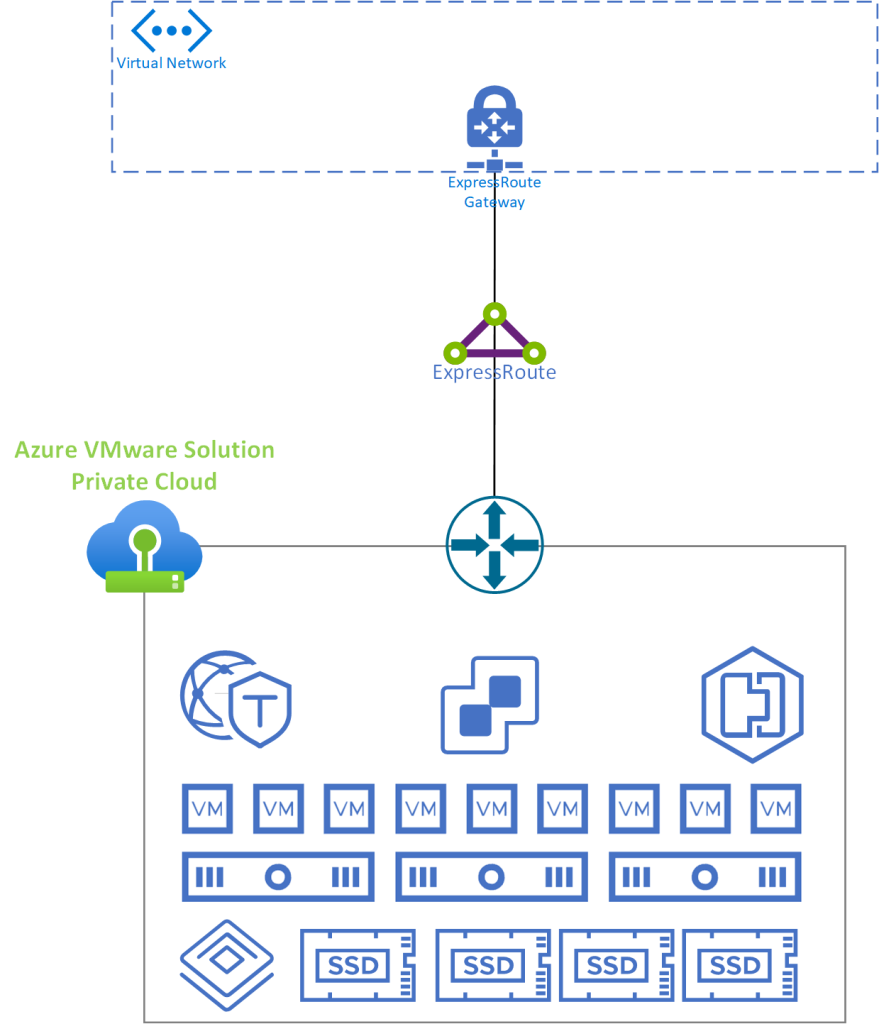
General Information
- The AVS ExpressRoute is bundled part of the private cloud cost, therefore no egress/ingress charges apply between AVS and the vNet where the ExpressRoute terminates.
- Bandwidth can get up to 25 gbps, depending on the size and configuration of the ExpressRoute gateway.
- Connect the AVS ExpressRoute up to 10 different virtual network gateways. You may choose to do this when there are Azure services located in multiple Azure regions.
- When the AVS private cloud is connected to the vNet w/ the ExpressRoute all normal Azure routing/networking applies to any ExpressRoute connected sites.
- The AVS private cloud and the ExpressRoute Gateway DO NOT need to be in the same Azure region.
- There are automation options to complete this step in-lieu of the manual steps outlined below;
Implementation and Configuration
- Navigate to the Azure VMware Service private cloud which needs to be connected, and choose Connectivity, ExpressRoute and Select Request an Authorization Key
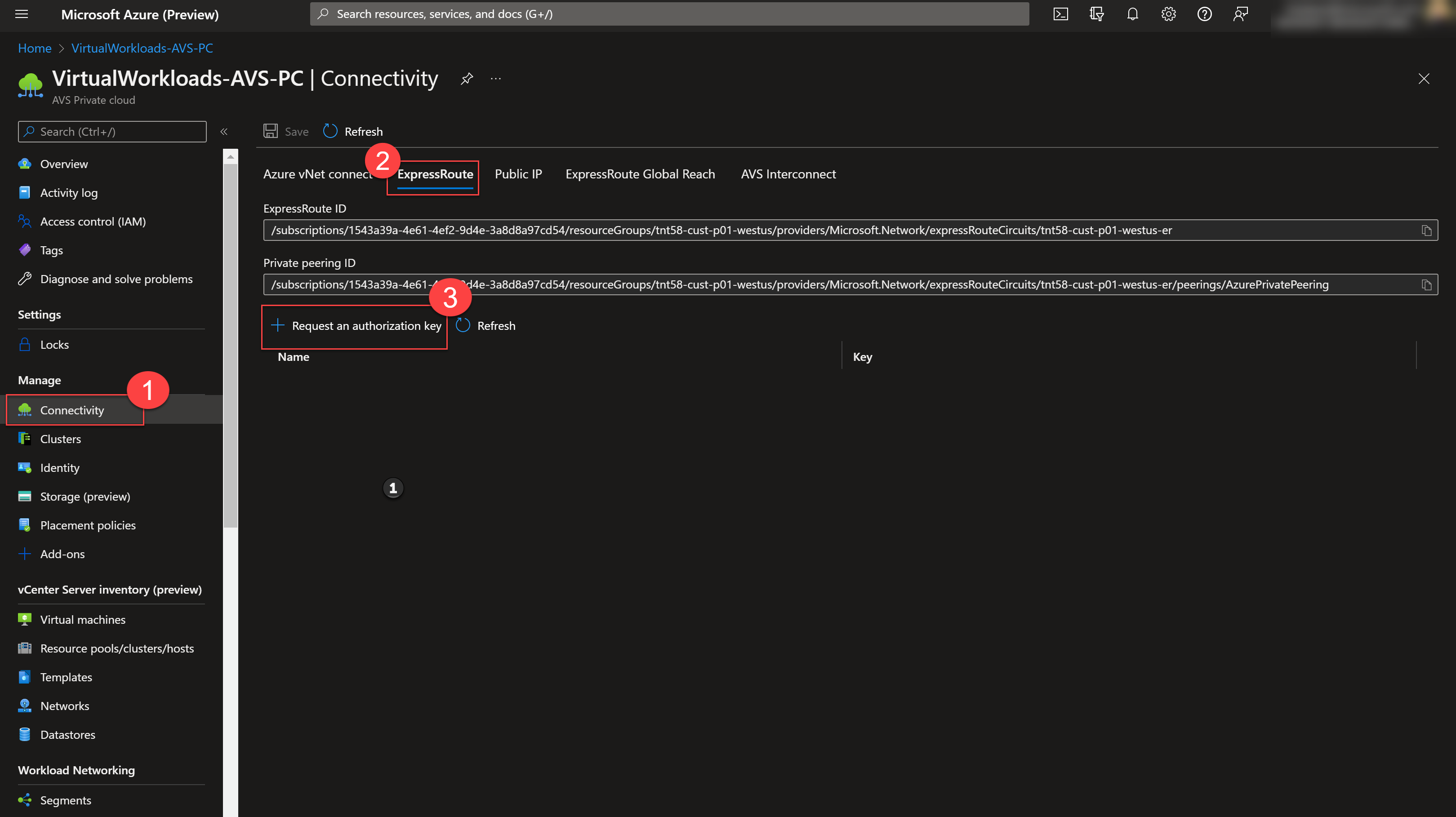
- Provide a name for the authorization key
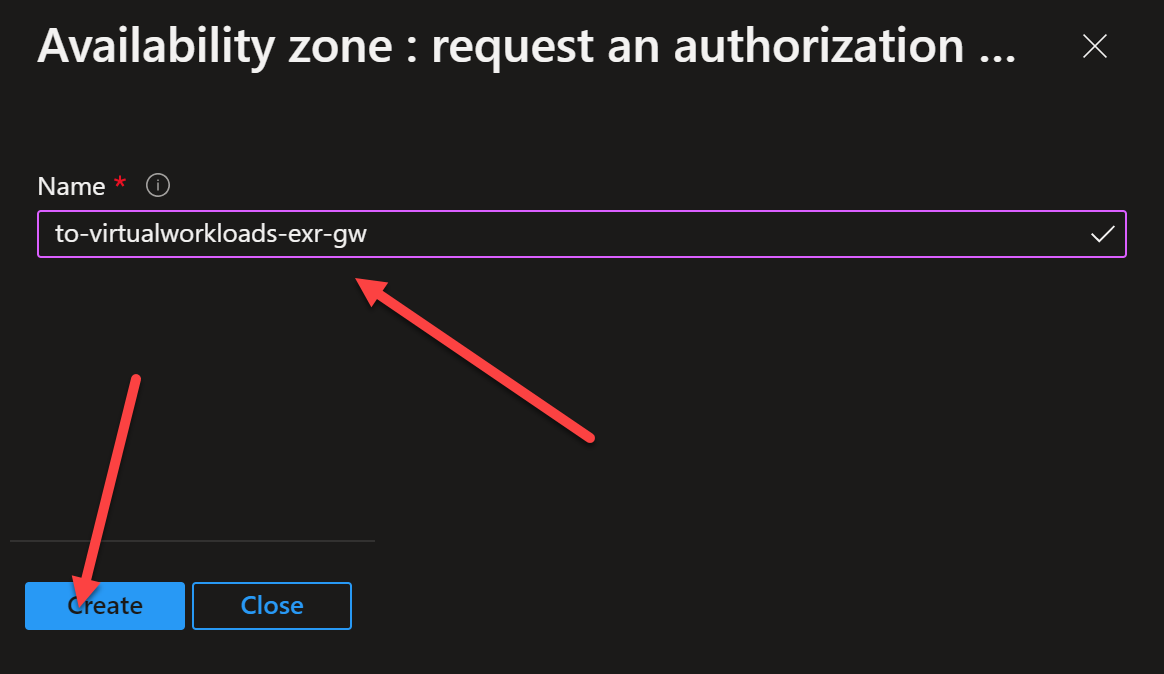
- The authorization key is now created, copy both the authorization key and the ExpressRoute ID to notepad (or some other place), you will need these two items in the next steps.
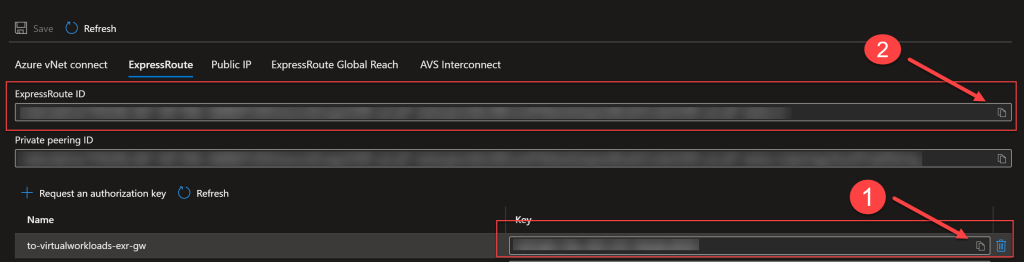
- Navigate to the Virtual Network Gateway where the Azure VMware Solution private cloud ExpressRoute will connect, choose Connections, and then press Add.
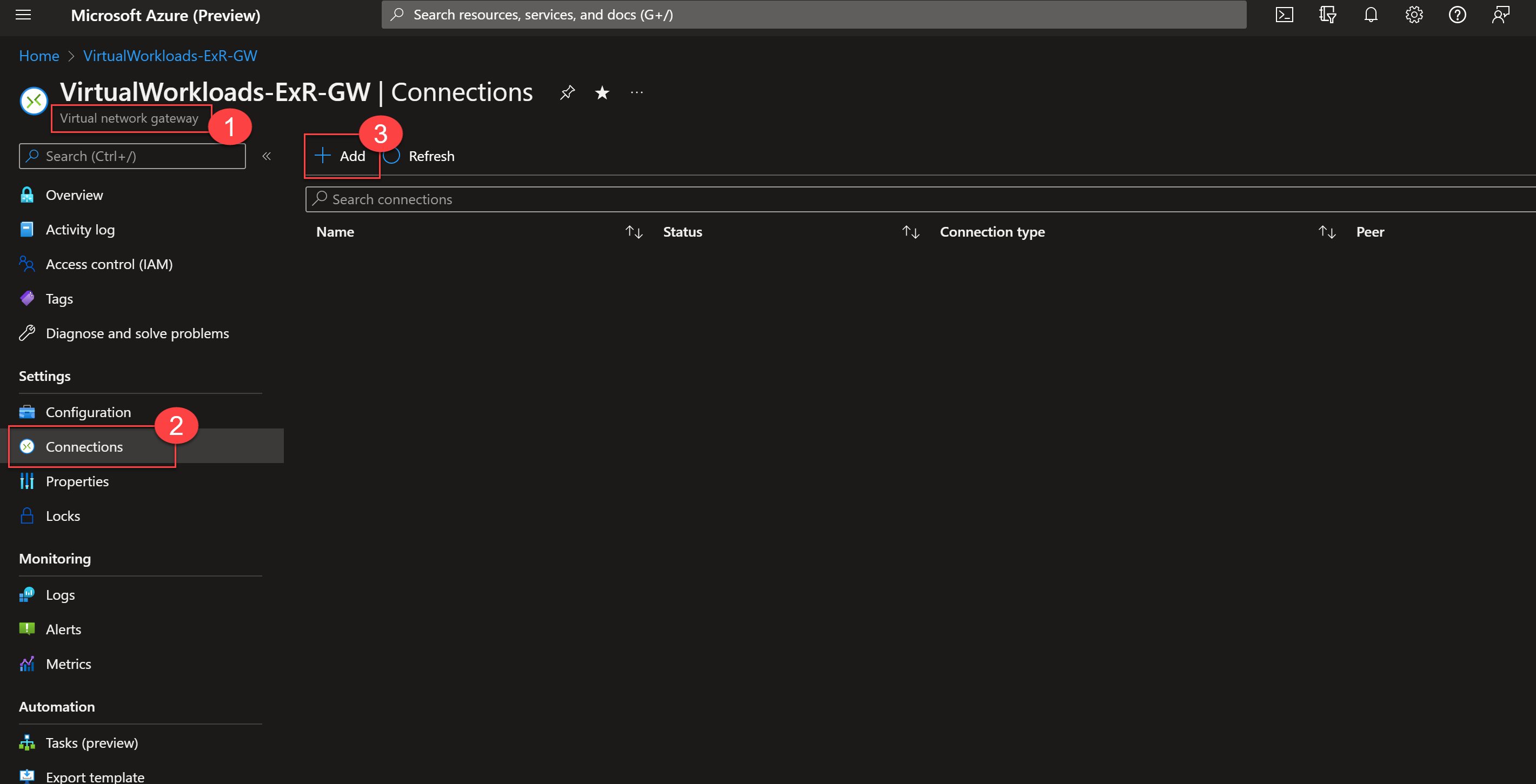
- First, choose ExpressRoute, then check the Redeem Authorization checkbox.
Now the screen should look like the screen shown below. Provide a name and paste the authorization key and the ExpressRouteID from previous step as shown.
Select OK
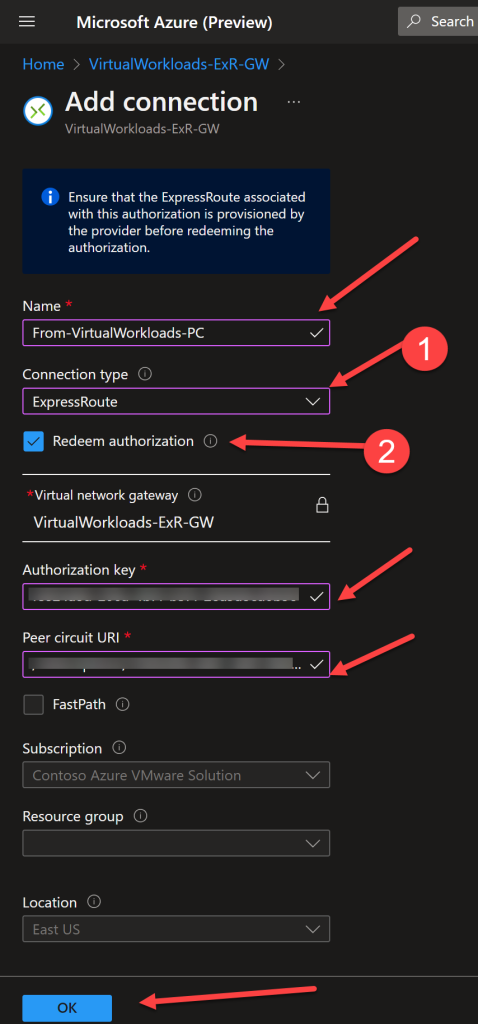
- You should now see Status Succeeded.
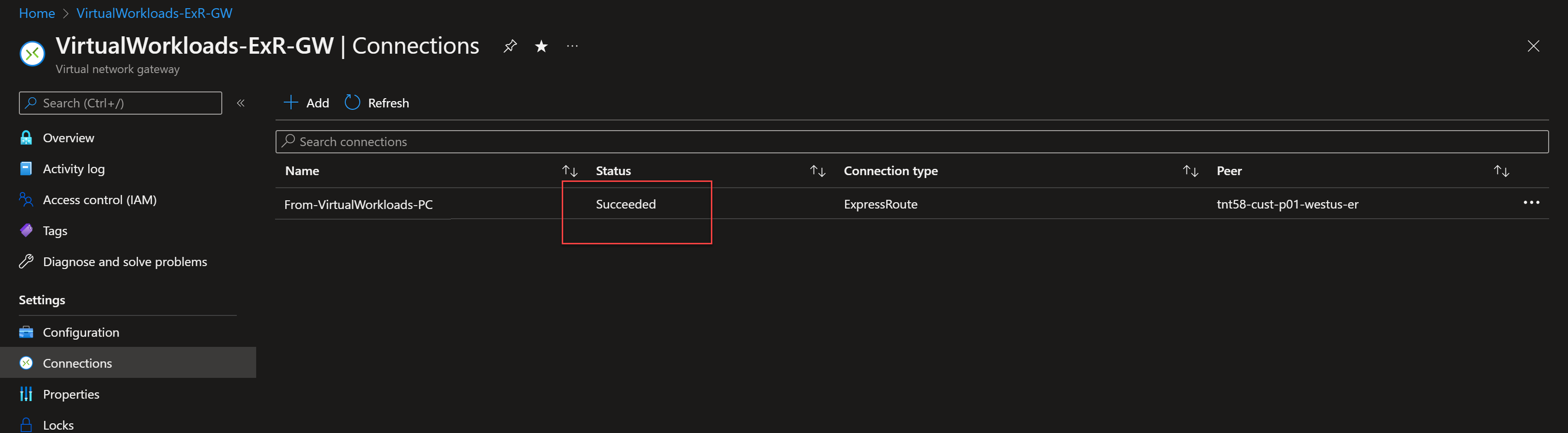
- Navigate to the Azure VMware Solution private cloud and choose Identity. There you will find the vCenter URL, vCenter username and vCenter Password.
Test accessing vCenter from a VM in the Azure vNet (or peered vNet) where the ExpressRoute is connected.