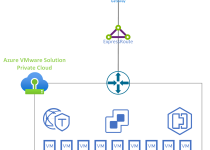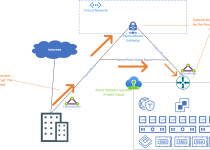Azure VMware Solution Simplified Deployment – Prerequisites
Go here to generate a custom PowerShell script which will do all of the following.
1. Create an Azure VMware Solution Private Cloud
2. Connect the Azure VMware Solution Private Cloud to an Azure Virtual Network
3. Connect the Azure VMware Solution Private Cloud to one of the following:
- On-Premises ExpressRoute Using GlobalReach
- On-Premises VPN Gateway
4. Deploy and Configure VMware HCX in the Azure VMware Solution Private Cloud & Your On-Premises VMware environment.
Unfortunately, you are not able to save and re-open the form, so for efficiency you may want to have all of these items readily available when you begin to fill out the form.
Azure Specific Information
Azure Subscription ID and Region
Like any other Azure service, Azure VMware Solution is deployed to a subscription within an Azure region. Identify which subscription and region you would like Azure VMware solution to be deployed.
Azure VMware Solution Quota
When the script runs it will verify for you that quota has been applied, but if you have not taken the action(s) outlined in the link most certainly quota has not been applied.
https://docs.microsoft.com/en-us/azure/azure-vmware/request-host-quota-azure-vmware-solution
/22 Network Block
Azure VMware Solution requires a /22 CIDR, for example, 10.0.0.0/22. This address space is then carved into smaller network segments and used for Azure VMware Solution management segments, including vCenter, VMware HCX, NSX-T, and vMotion functionality.
Common question is … “do my workload networks get pulled from this /22 CIDR block?” No, they do not, you create network segments in AVS as you need them.
Virtual Network Gateway Information
If your on-premises environment connects to Azure using a VPN or an ExpressRoute there is a supporting Virtual Network Gateway for this connection. The region, subscription, resource group, virtual network and name of this VPN Gateway or ExpressRoute Gateway is required.
All this info can be found by going to the virtual network gateway which hosts the ExpressRoute or VPN that connects back to on-premises.
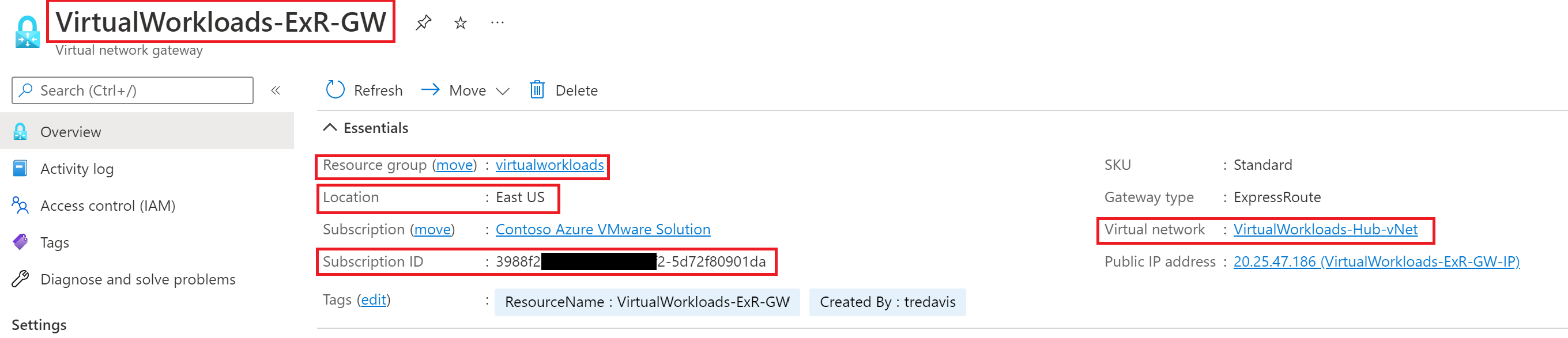
IF Using a Site-to-Site VPN Connection from On-Premises to Azure
To facilitate communication between AVS and the on-premises environment connected via the VPN a Route Server will need to be deployed to the Virtual Network where the VPN Gateway exists. To facilitate that, an IP segment for the RouteServerSubnet will need to be identified. That subnet, of course, needs to be a subset of the virtual network where the VPN Gateway exists.
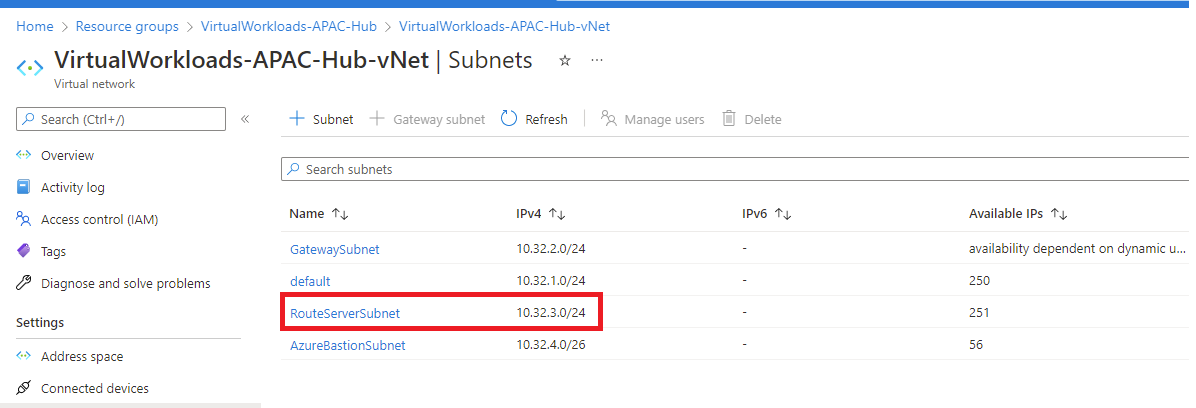
IF Using an ExpressRoute from On-Premises to Azure
Identify the Name of the ExpressRoute, Subscription ID and Resource Group where the ExpressRoute is located.
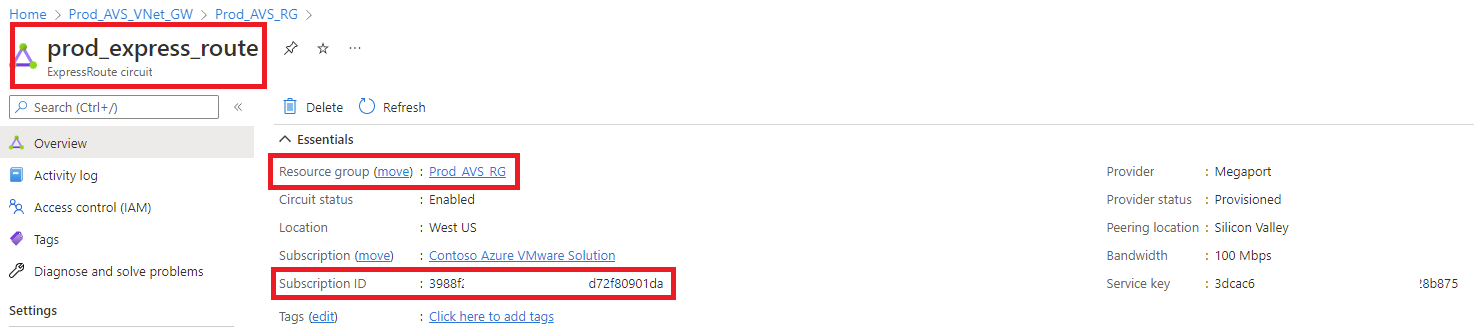
On-Premises Information for HCX
Deployment of HCX is not required as part of the deployment of AVS, however, many times it’s a critical component to the use case. What is unique about this Simplified Deployment tool is that HCX will not only be deployed to AVS, but also be deployed and configured to the on-premises cluster. As such, the following will be required.
On-Premises vCenter Server and Platform Services Controller
In most environments the vCenter Server and the Platform Services Controller are one in the same, but if not, will need to have both the vCenter Server IP and the Platform Services Controller IP.
The vCenter which needs to be used is the vCenter which manages the cluster(s) which house the VMs which will be migrating to AVS.
vCenter Server Credentials
During the deployment the tool will prompt for the credentials for the on-premises vCenter Server. VMware suggests to use the administrator@vsphere.local creds, but, review this link and decide for yourself. Per the doc, the account must belong to the vSphere administrators group, or have the administrator role assigned.
HCX Connector – vSphere Cluster
The name of the on-premises vSphere Cluster managed by the vCenter Server where the VMware HCX Connector should be deployed.
The HCX Connector is an on-premises virtual machine which will be deployed to establish the VMware HCX connection to AVS.
Typically, this will be deployed to one of the clusters which contain workload(s) that plan to be migrated.
HCX Connector – Virtual Machine Port Group
Identify the name of the port group where the HCX Connector will be deployed.
HCX Connector – Datastore
Identify the name of the datastore where the HCX Connector will be deployed. Need approximately 165 GB of free capacity.
HCX Connector – VM Name
Identify a name that should be assigned to the HCX Connector during deployment.
HCX Connector – Network Configuration
Identify an IP address, Gateway, Network Prefix, DNS Server, Domain Name and NTP Server to configure the HCX Connector with.
HCX Connector – City
What is the nearest major city to where the HCX Connector is being deployed? Example: New York, London, Miami, Melbourne, Tokyo, Toronto, Buffalo, etc.
HCX vMotion Network Profile – vMotion Network IP Pool?
Need three free contiguous IP addresses on the vMotion network which the cluster identified for the HCX Connector uses. These IPs will be used for the on-premises HCX deployment.
HCX vMotion Network Profile – vMotion Network Portgroup name?
The name of the vMotion portgroup.
This portgroup MUST be on either a virtual distributed switch or vSwitch0.
HCX vMotion Network Profile – vMotion Network Gateway IP?
Gateway IP address of the vMotion network.
HCX vMotion Network Profile – vMotion Network Prefix?
Gateway IP address of the vMotion network.
Must be between 0-32
HCX Management Network Profile – Management Network IP Pool?
Need three free contiguous IP addresses on the Management network which the cluster identified for the HCX Connector uses. These IPs will be used for the on-premises HCX deployment.
HCX Management Network Profile – Management Network Portgroup name?
The name of the Management portgroup.
HCX Management Network Profile – Management Network Gateway IP?
Gateway IP address of the Management network.
HCX Management Network Profile – Management Network Prefix?
Gateway IP address of the vMotion network.
Must be between 0-32
HCX Administrators Group
During the deployment of HCX on-premises a HCX Administrator group will be defined. Please review this link for details and pay specific attention to Accounts for HCX Role Mapping section. But in short, the vsphere.local\Administrators vSphere SSO Group is added by default to HCX, if this remains unchanged you will need to log into the vCenter with credentials in the vsphere.local\Administrators group to be able to use HCX.
If you would like a different administrators SSO group defined for the HCX Administrator roles provide the SSO group in this field.
VERY IMPORTANT. Make sure that the SSO group defined has all the abilities which are outlined in the Accounts for HCX Role Mapping section of this link.
L2 Network Extension
Are you planning on extending L2 networks (VDS port groups) from on-premises to AVS using HCX?
If yes ….
The port group(s) MUST be on a virtual distributed switch in the on-prem vSphere cluster. Standard switches will not allow for network extension.
Identify the name of the Virtual Distributed Switch which contains the portgroup(s) you plan on extending to AVS.