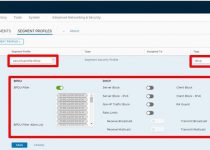Ready, Set, Go … Deploy Azure VMware Solution
OK, so you want to deploy AVS. Great! Now, what is the most efficient way to do it?
As luck has it, there is some pretty good documentation out there. If you need an overview of Azure VMware Solution you can watch the video from a recent VMware UserCon where I presented.
First things first, you need to start with collecting up all the prerequisites. There isn’t much, but it’s essential. Generally speaking, most can be done on the fly, assuming the person doing the deployment has at least Contributor rights to Azure and understands the overall Azure standards that their company has put in place. The complete list of prerequisites can be found here.
The items from the prerequisite list that absolutely need to be done ahead of time are;
- getting the AVS quota added to your subscription
- defining the IP address segment to be used for AVS infrastructure
- working out the ExpressRoute Gateway setup for Azure VMware Solution.
Once all those prerequisites are completed, you can move on to the deployment.
There are two ways to do the deployment; via the Azure Portal or a Powershell deployment script.
After the deployment completes, you most may want to connect Azure VMware Solution back to your on-premises environment via ExpressRoute and then setup VMware HCX to migrate workloads from your on-premises environment to Azure VMware Solution.
You should check out the Azure VMware Solution Hands-on-Lab and give a read to Emad Younis’ blog post Overview of Azure VMware Solution Next Evolution. He does a great job going over the deployment in detail and post-deployment and unique benefits to Azure VMware Solution.