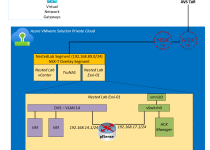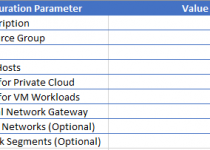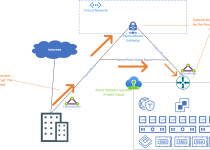Deploy Arc for Azure VMware Solution Simply Using PowerShell
What is Arc for Azure VMware Solution? Simply put, it exposes your Azure VMware Solution resources (VMs, networks, datastores, etc.) to the Azure portal.
Using Arc for Azure VMware Solution, those resources can be managed via the Azure portal, even though they are within your vSphere cluster running in an Azure datacenter. Even better, there is no cost to deploy Arc for Azure VMware Solution. More blogs to come on Arc for Azure VMware Solution, but if you want to get some more details check out this video from Jeremiah Megie.
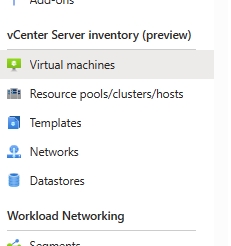
First things first. Let’s get Arc for Azure VMware Solution installed into your private cloud.
You will need to collect the following information to input into the PowerShell script, which, if you use it, will make the deployment a bit more straightforward.
- Subscription ID and Resource Group where the Azure VMware Solution private cloud is deployed.
- Name of the Azure VMware Solution private cloud.
- /28 network segment for the ARC appliance.
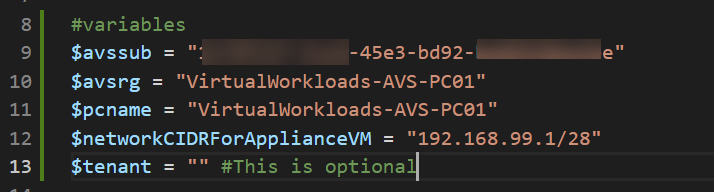
The/28 network segment will be an NSX-T segment in the private cloud. Under the covers, the deployment script creates NSX-T segment for use by the ARC appliances. The value must be entered into the script as the gateway to the segment, followed by /28. For example, if 192.168.99.1/28 is entered, there will be a /28 NSX-T segment created with the gateway 192.168.99.1
The other information you can get from the Overview blade of your private cloud.
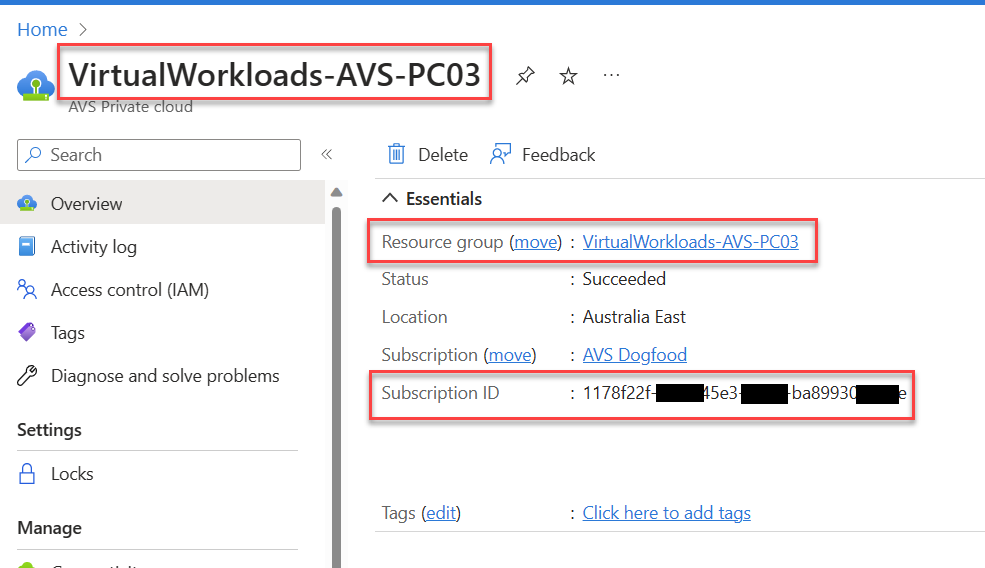
Requirements
- Your private cloud must have Internet access.
- Also, because of the appliance size, ideally you would want to run this script as close to the private cloud, or from a machine inside the AVS Private Cloud.
The script can be found here;
https://github.com/Trevor-Davis/Azure-VMware-Solution/blob/master/ARCforAVS/deployarcforavs.ps1