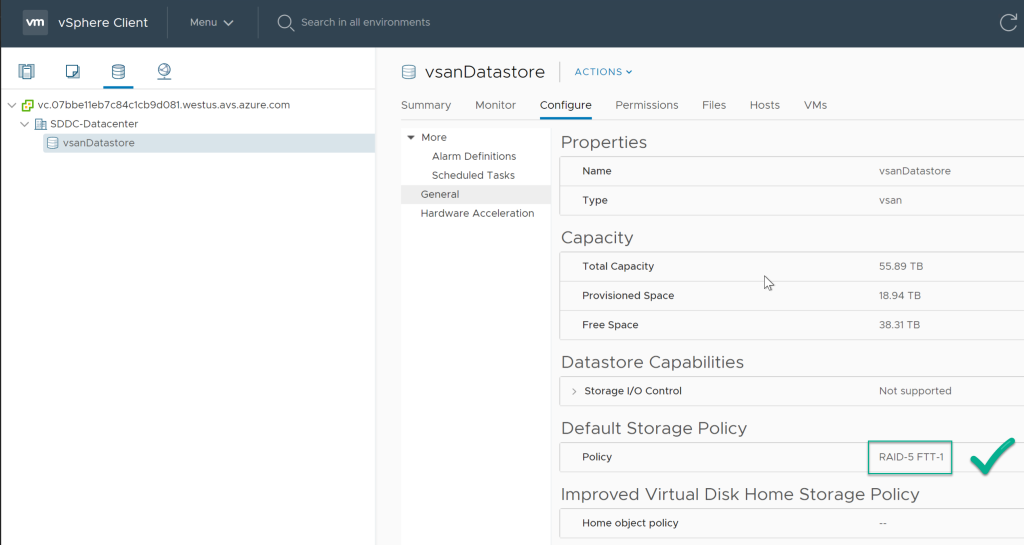Modify Default Storage Policy for Azure VMware Solution Private Cloud Cluster
In a previous blog article, I wrote about how to manage the storage for an Azure VMware Solution (AVS) private cloud. There has been a very useful feature added to AVS since then. The ability to modify the default storage policy for the cluster.
As you may know, a 3-node vSAN cluster, which is the minimum (and default) size deployment for AVS private clouds, is limited to, RAID1-FTT1. But more often than not in production implementations the cluster size grows beyond 3 nodes and there is a desire to by default use RAID5-FTT1, or RAID6-FTT2.
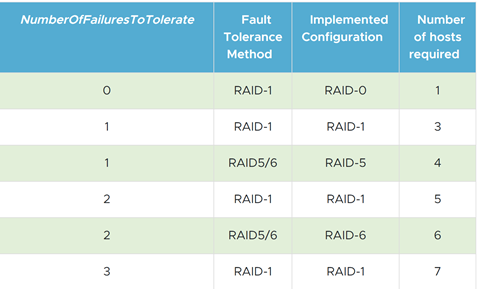
Previously each VM in the cluster needed to be manually modified to have one of those configurations because the Default Storage policy could not be modified. Now, using Run-Commands the cluster’s default storage policy can be changed. The default storage policy is what gets applied to the VM’s disks when it is created.
NOTE: Changing the default storage policy does not re-configure the VMs that have been previously deployed in the cluster, if you need to change those storage policies you will need to manually do that.
To modify the default storage policy on an Azure VMware Solution private cloud cluster do the following.
First, you are going to want to identify the name of the cluster, in this example the name of the cluster is Cluster-1.
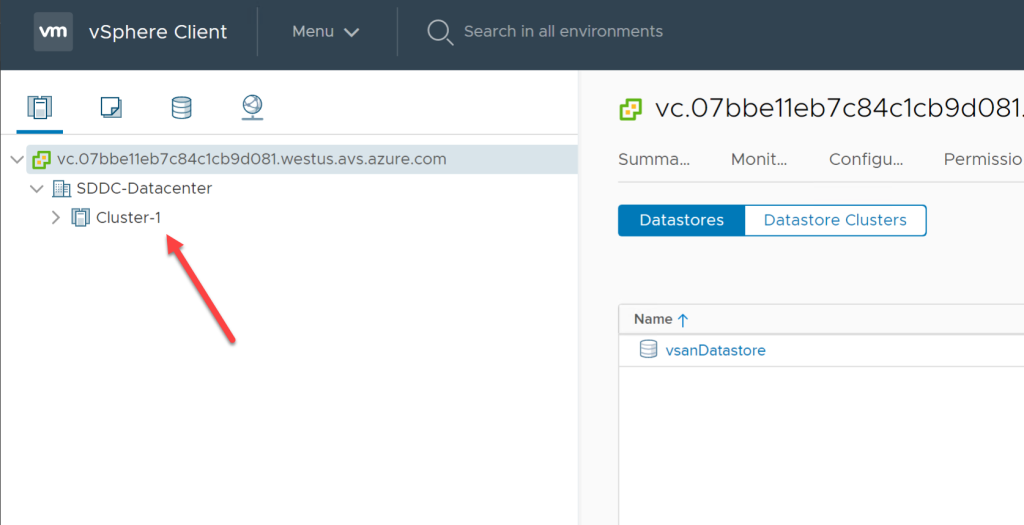
Then, decide which storage policy you want to set as default by reviewing the available storage policies, and make note of the name. In this example we will use RAID-5 FTT-1.
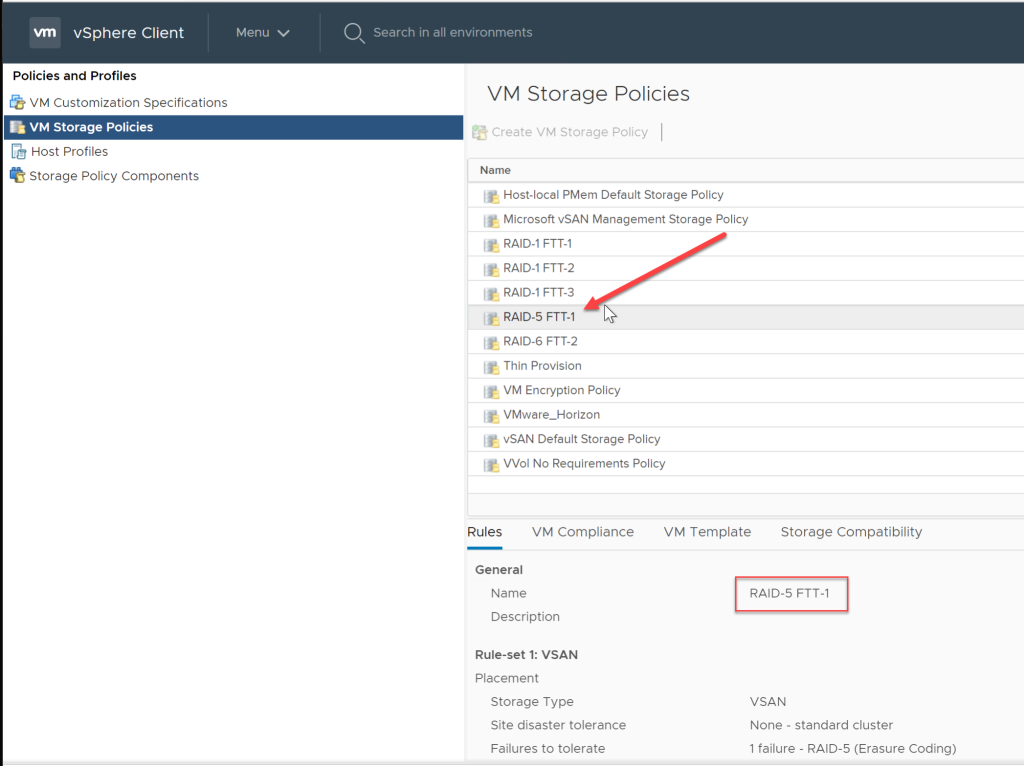
Navigate to your private cloud and select Run command option, expand the Microsoft.AVS.Management section and select Set-ClusterDefaultStoragePolicy
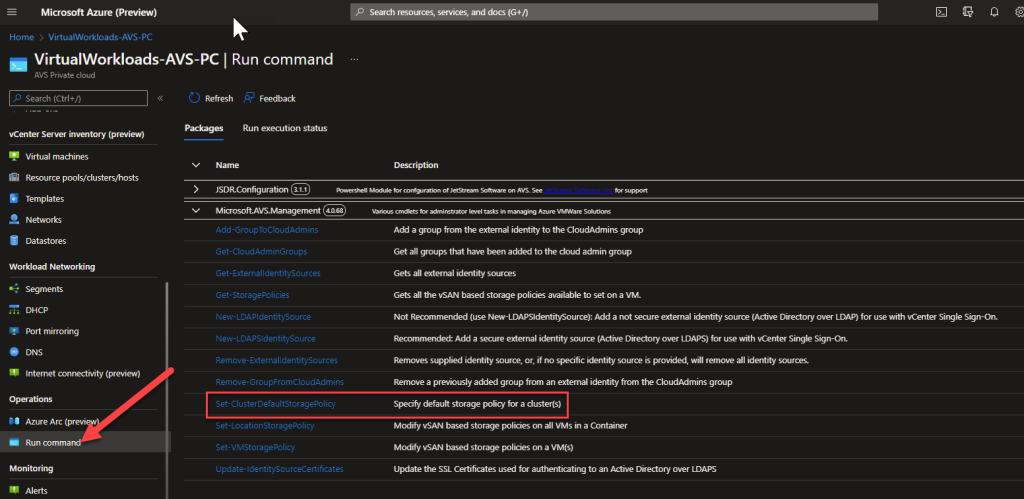
Populate the Cluster Name and Storage Policy Name fields with the information appropriate for your environment. Then Run the command.
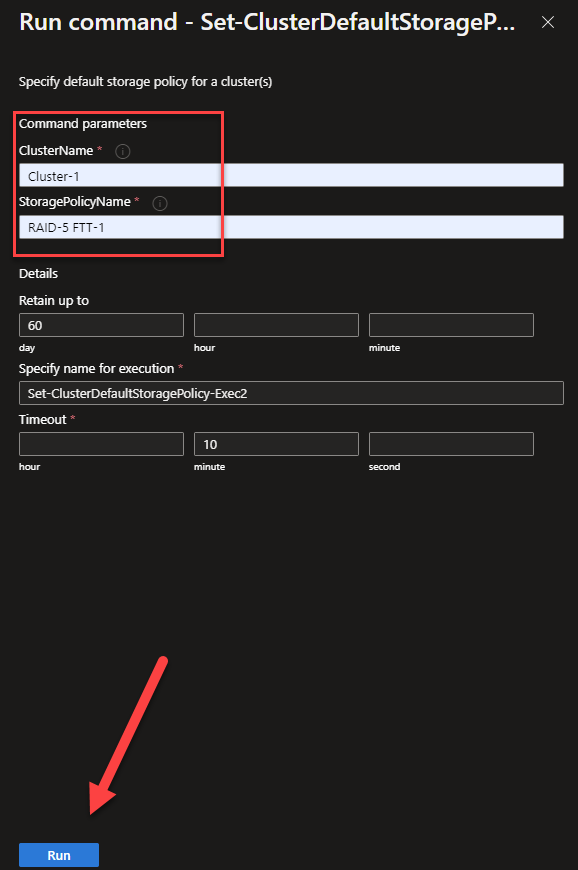
After a few minutes you should see the command finish successfully in the Azure portal, then you can check vCenter to validate that the default storage policy for you AVS Private Cloud has been modified.